Account Support
Download and Installation
We will send you an email with the confirmation of your order and your account details once everything is completed. You will need this information before proceeding with the installation.
Ready to go?
Thank you for your interest in Trade Navigator and its capacity to assist you in being a profitable trader. We are providing you with Trade Navigator's software download link and log in information so you can get started immediately.
To install the program, please restart your computer and close any antivirus/ firewall software. After they have been shutdown, visit this web address: http://www.TradeNavigator.com/TNinstall.exe
When prompted, 'Save' the installer program directly to your hard drive. After downloading, open or run this program (you may be prompted with a 'Run' button, or you may need to locate the downloaded file and double-click on it), which will install the newest version of Trade Navigator.
During the install of the software, you may be prompted to install Microsoft .Net software. Click on the install button when prompted.
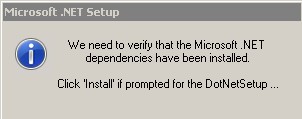
Once the program has been installed you will be prompted to select a color theme. Choose a theme and then click on OK and follow the prompts.
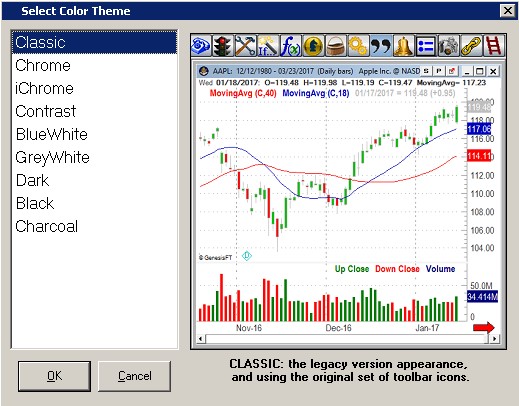
When the program starts, you will be prompted to enter your customer id and password.
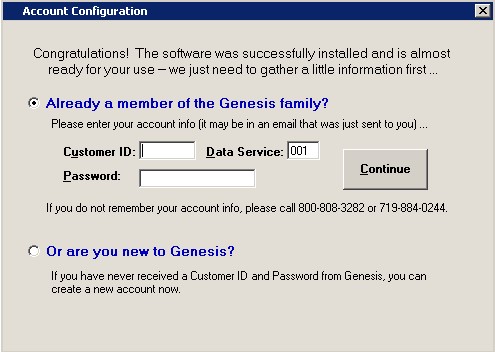
After entering the information, you will be prompted to install a small data set, click on the OK button.
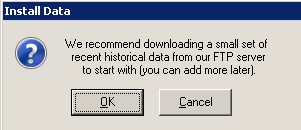
You should see a green icon appear on your task bar that you can click on to bring up the Data install window to view the progress.

The Starter data set should not take long to download.
When the Starter data set is completed, you will be prompted to install the historical data. Click on the Yes button.
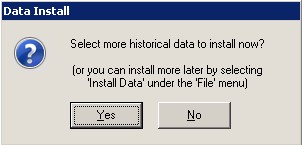
In the Install Historical Data window, check mark the open boxes that you want more data for. Then click on the Install data button.
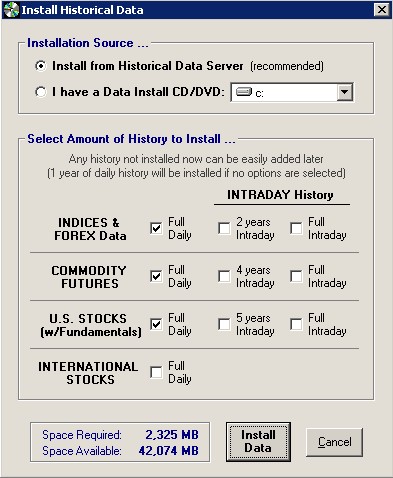
You will see the green icon on your task bar again that you can click on to view the progress.
You will also be prompted to do an end of day download to get you caught up to current. Click on the Update button.
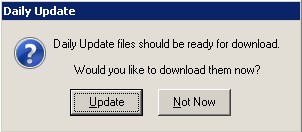
Once you have the program installed please watch the following video to help jumpstart your Trade Navigator experience: Trade Navigator 101
Be sure to contact us with any questions or if you are unable to perform this procedure, please call tech support at (719) 884-0245, or you may click on the 'Live Chat' tool located under Trade Navigator's 'Help' menu, or at the top of the page at our website, www.TradeNavigator.com.
Our support hours are as follows: 6AM - 6PM US Mountain Time.




